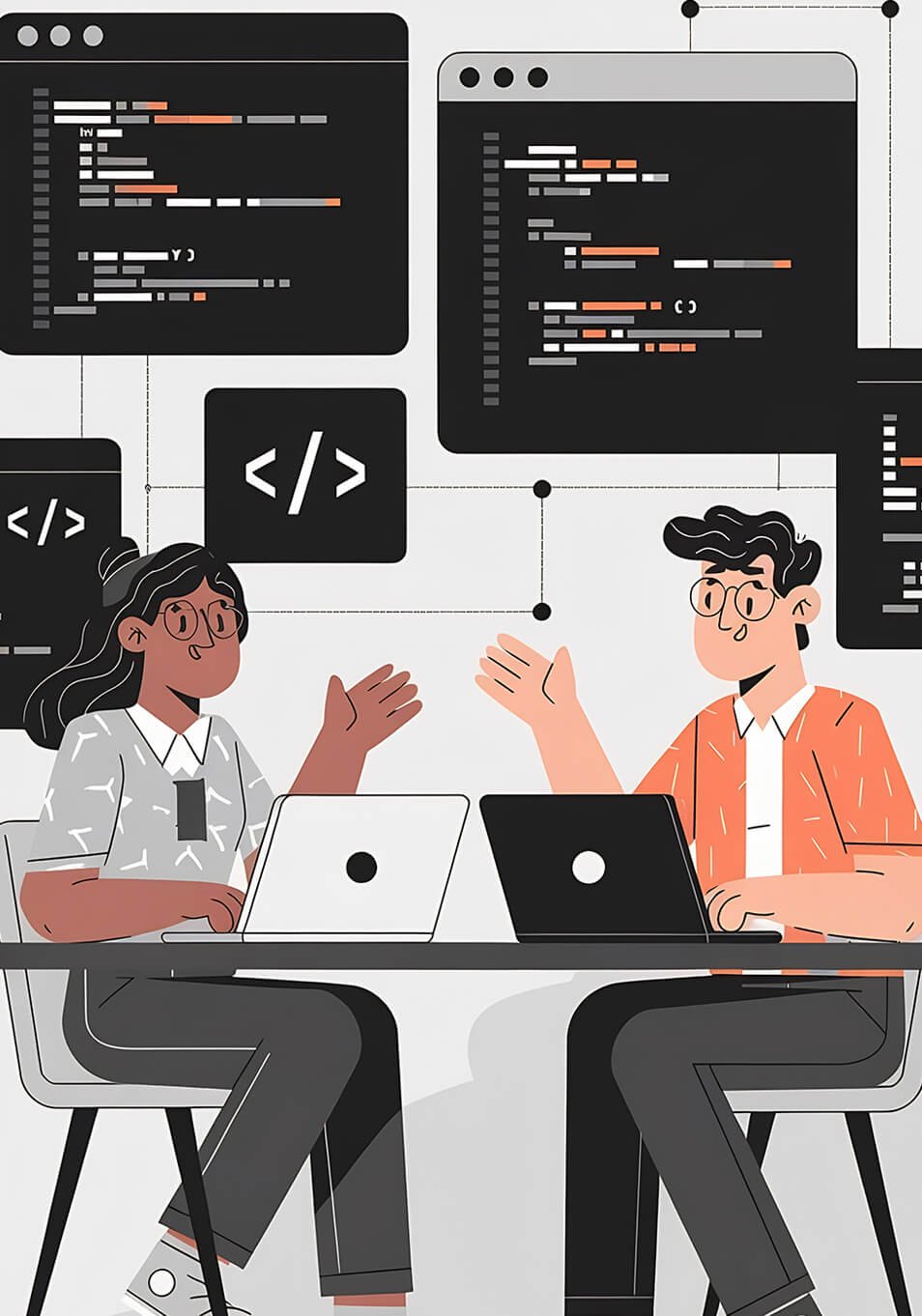Table of Contents
React has become one of the most popular libraries for building user interfaces, and its ecosystem continues to grow with plugins and extensions. In this tutorial, we’ll walk you through the process of creating a React plugin using our React Plugin Starter Kit. This kit provides a solid foundation for building scalable, enterprise-ready plugins with React, TypeScript, and Tailwind CSS.
Prerequisites
Before we begin, make sure you have the following installed:
- Node.js (version 14 or later)
- npm (version 6 or later)
- Git
Step 1: Setting Up the Project
- Clone the React Plugin Starter Kit repository: git clone https://github.com/vikalpdev/react-plugin-starter-kit.git my-react-plugin
- Navigate to the project directory: cd my-react-plugin
- Install the dependencies: npm install
Step 2: Understanding the Project Structure
The React Plugin Starter Kit comes with a pre-configured project structure:
my-react-plugin/
├── src/
│ ├── components/
│ │ └── ExampleComponent.tsx
│ ├── styles/
│ │ └── index.css
│ └── index.ts
├── .eslintrc.js
├── jest.config.js
├── package.json
├── tailwind.config.js
├── tsconfig.json
├── tsconfig.node.json
└── vite.config.ts
- src/: This is where your plugin code lives.
- components/: Contains your React components.
- styles/: Contains your CSS files.
- index.ts: The entry point of your plugin.
Step 3: Creating Your Plugin Component
1. Create a new file src/components/Tooltip.tsx:
import React, { useState } from 'react';
interface TooltipProps {
text: string;
children: React.ReactNode;
}
const Tooltip: React.FC<TooltipProps> = ({ text, children }) => {
const [isVisible, setIsVisible] = useState(false);
return (
<div className="relative inline-block">
<div
onMouseEnter={() => setIsVisible(true)}
onMouseLeave={() => setIsVisible(false)}
>
{children}
</div>
{isVisible && (
<div className="absolute z-10 p-2 bg-gray-800 text-white text-sm rounded shadow-lg">
{text}
</div>
)}
</div>
);
};
export default Tooltip;
2. Update src/index.ts to export your new component:
export { default as ExampleComponent } from './components/ExampleComponent';
export { default as Tooltip } from './components/Tooltip';
Step 4: Styling Your Plugin
The starter kit comes with Tailwind CSS pre-configured. You can use Tailwind classes directly in your components, as we did in the Tooltip component. If you need custom styles, you can add them to src/styles/index.css.
Step 5: Testing Your Plugin
1. Create a test file for your component src/components/Tooltip.test.tsx:
import React from 'react';
import { render, fireEvent, screen } from '@testing-library/react';
import Tooltip from './Tooltip';
describe('Tooltip', () => {
it('renders children', () => {
render(<Tooltip text="Tooltip text"><button>Hover me</button></Tooltip>);
expect(screen.getByText('Hover me')).toBeInTheDocument();
});
it('shows tooltip on hover', () => {
render(<Tooltip text="Tooltip text"><button>Hover me</button></Tooltip>);
fireEvent.mouseEnter(screen.getByText('Hover me'));
expect(screen.getByText('Tooltip text')).toBeInTheDocument();
});
});
2. Run the tests:
npm run test
Step 6: Building Your Plugin
When you’re ready to build your plugin for production:
1. Run the build command:
npm run build
2.Your compiled plugin will be in the dist/ directory.
Step 7: Publishing Your Plugin
1. Update the package.json file with your plugin’s information:
{
"name": "my-react-tooltip-plugin",
"version": "1.0.0",
"description": "A simple React tooltip plugin",
"main": "dist/my-react-tooltip-plugin.umd.js",
"module": "dist/my-react-tooltip-plugin.es.js",
"types": "dist/index.d.ts",
"files": [
"dist"
]
}
2.Publish to npm:
npm publish
Click here to view GitHub Repo. Link – React Plugin Starter Kit
Conclusion
Congratulations! You’ve created a React plugin using the React Plugin Starter Kit. This kit provides a solid foundation for building scalable and maintainable plugins with TypeScript and Tailwind CSS.
Remember to:
- Write comprehensive tests for your components
- Keep your code clean and well-documented
- Update the README.md with information about your plugin and how to use it
Happy coding!